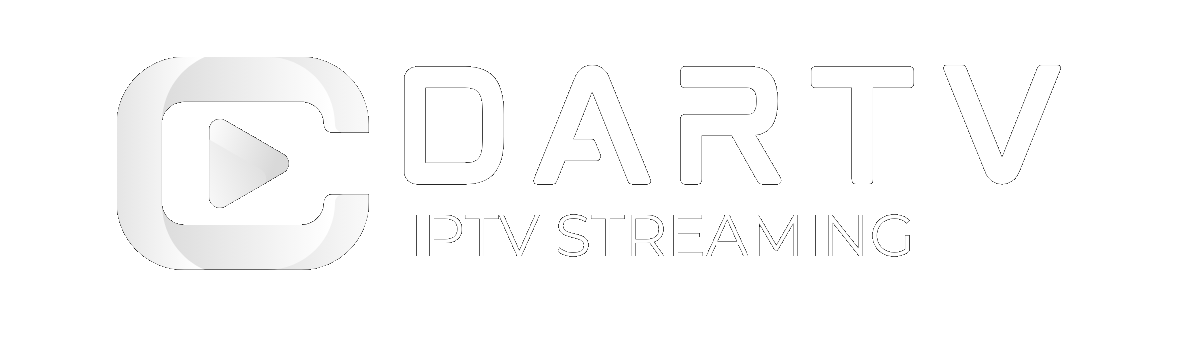In today’s entertainment world, gaming consoles like Xbox and PlayStation aren’t just for games anymore—they’ve become full-fledged entertainment hubs. You can now stream IPTV on gaming consoles, turning them into versatile media centers. In this guide, we’ll walk you through the steps and tips on how to get started with IPTV on your gaming system.
1. Check Console Compatibility
Before diving into how to stream IPTV on gaming consoles, it’s important to know if your console supports IPTV apps. Both Xbox and PlayStation consoles support several IPTV apps that enable streaming of live TV, movies, and on-demand content. However, you’ll need to install the right app for your specific console. For a list of supported apps, you can check Xbox’s official site or PlayStation’s page.
2. Install an IPTV App
Once you’ve confirmed that your console is compatible, the next step is to install an IPTV app. Popular apps like Kodi, MyIPTV Player, and Plex work seamlessly with Xbox and PlayStation consoles, making it easy to stream IPTV content. To install these apps, simply head to the respective app store on your console, search for the app, and install it.
For more detailed instructions, feel free to visit the DARTV blog, where you’ll find helpful tips and walkthroughs.
3. Set Up Your IPTV Service
After you’ve installed an IPTV app on your console, you’ll need to configure it with your IPTV service provider. Typically, this process involves entering your IPTV service credentials or uploading a playlist (M3U link) provided by the IPTV provider. Once done, your app will connect to the IPTV service, allowing you to stream channels directly on your console.
To optimize your setup, ensure you use a high-quality IPTV provider. Check out this review of IPTV services to find the best options for your needs.
4. Optimize Your Streaming Experience
For the best IPTV streaming experience on gaming consoles, a few additional steps can help. First, make sure you have a stable internet connection—preferably with at least 25 Mbps for smooth HD streaming. If you’re facing buffering issues, consider using a wired Ethernet connection rather than relying on Wi-Fi.
Moreover, you can customize your IPTV app settings to improve the viewing experience. For example, adjusting the resolution and buffering settings can significantly enhance streaming quality. For further optimization tips, check out the DARTV blog for regular updates.
5. Use a VPN for Secure Streaming
For those who want extra security while streaming IPTV on gaming consoles, using a VPN is a great option. A VPN helps protect your data, providing anonymity and allowing you to bypass geo-restrictions for accessing content not available in your region. To find the best VPN options, you can read this VPN guide.
Conclusion
Learning how to stream IPTV on gaming consoles is an excellent way to make the most of your Xbox or PlayStation. By installing the right apps and optimizing your setup, you can turn your console into a powerful entertainment center for live TV and on-demand content. For more guidance on IPTV and streaming services, visit the DARTV blog regularly.
To get the most out of your IPTV experience, visit DARTV.net and discover the best streaming services available!